## Windows Server 2022설치 ##
. ISO 파일 다운로드
다운로드 사이트 : https://www.microsoft.com/ko-kr/evalcenter/evaluate-windows-server-2022
참고 사이트 :
https://www.how2shout.com/how-to/how-to-install-windows-server-2022-on-virtualbox.html
How to install Windows Server 2022 on VirtualBox
Learn the steps to download Windows Server 2022 LTSC preview ISO and install it on VirtualBox Virtual Machine to test various applications
www.how2shout.com

. Virtual Box 설치

. 가상머신 생성 + ISO 파일을 연결 (DVD 삽입)
머신 폴더 : 기타 -> D:\가상머신 [새폴더 만들기]
이름 : win2022
* Select Microsoft Windows as OS type and Windows 10 64-bit as version.




* Create a Virtual Hard disk. When it asks for file type go for VHD so that later you can use the same virtual disk image in Hyper-V as well.


광학 드라이브 Disk 파일 선택 설치 DVD 하기

가상머신 생성 + ISO 파일을 연결 (DVD 삽입)
오디오 : 빈 오디오 드라이버
시작 누르기
. 부팅 후 설치 : (Desktop Experience 선택 : GUI)

install now


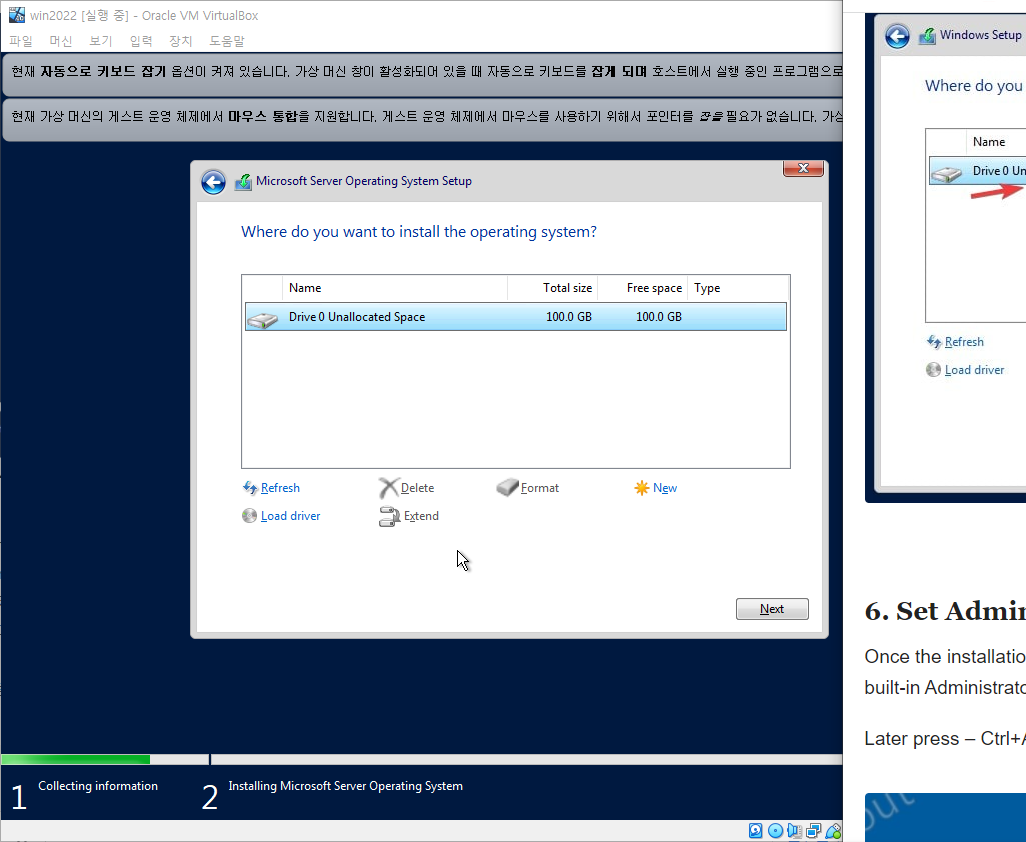

. 관리자 Administrator 암호 지정 --> p@ssw0rd


. 부팅 후 Server Manager 안 나오도록 설정

. IE 보안 해제 [VHD로 깔아서 그런지 따로 보안창이 뜨지 않았다. ]

. 드라이버 파일 설치 (게스트 CD)
장치 -> 게스트 확장 CD 이미지 삽입


.한글판 OS 로 변경




. 스냅샷 설정
virtualbox 관리자 -> 2022 목록 -> 스냅샷


'서버사이드 스크립트' 카테고리의 다른 글
| javascript 디지털 영상처리 프로그래밍 미니 프로젝트(Ver 1.0) (0) | 2021.11.09 |
|---|---|
| 영상 처리 미션 (4일차) (0) | 2021.10.28 |
| 프론트엔드 프로그래밍 4일차 (0) | 2021.10.28 |
| 프론트엔드 수업 (0) | 2021.10.27 |
| 20211025 서버 사이드 수업 (0) | 2021.10.25 |

Comment